Tender benchmark import guide
This step-by step guide will walk you through the process of uploading your data for the Tender benchmark report with the help of our import tool.
Step 1. Start new Tender Benchmark report
While on the Tender page, start a new report by clicking Create report and then select a tender group for your new report (or create a new one).
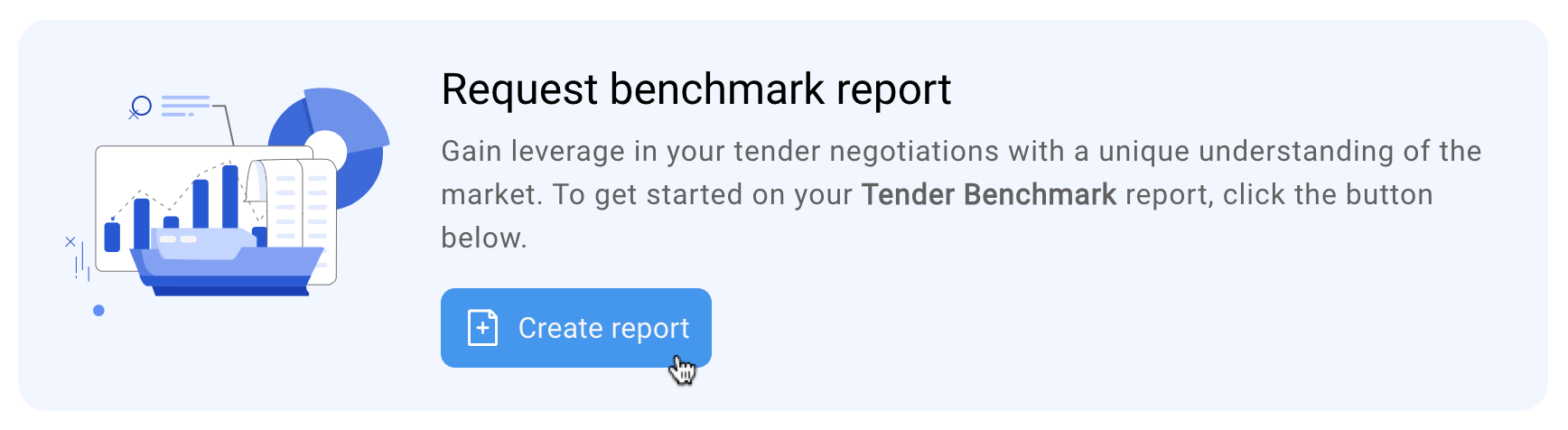
Step 2. Upload bid rate file
Upload the file with your bid rate information —
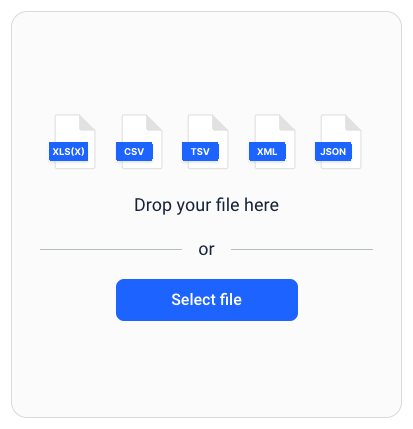
Step 3. Select sheet to import
If there is more than one sheet in your uploaded file, you will need to select the one that you want to use for the report:
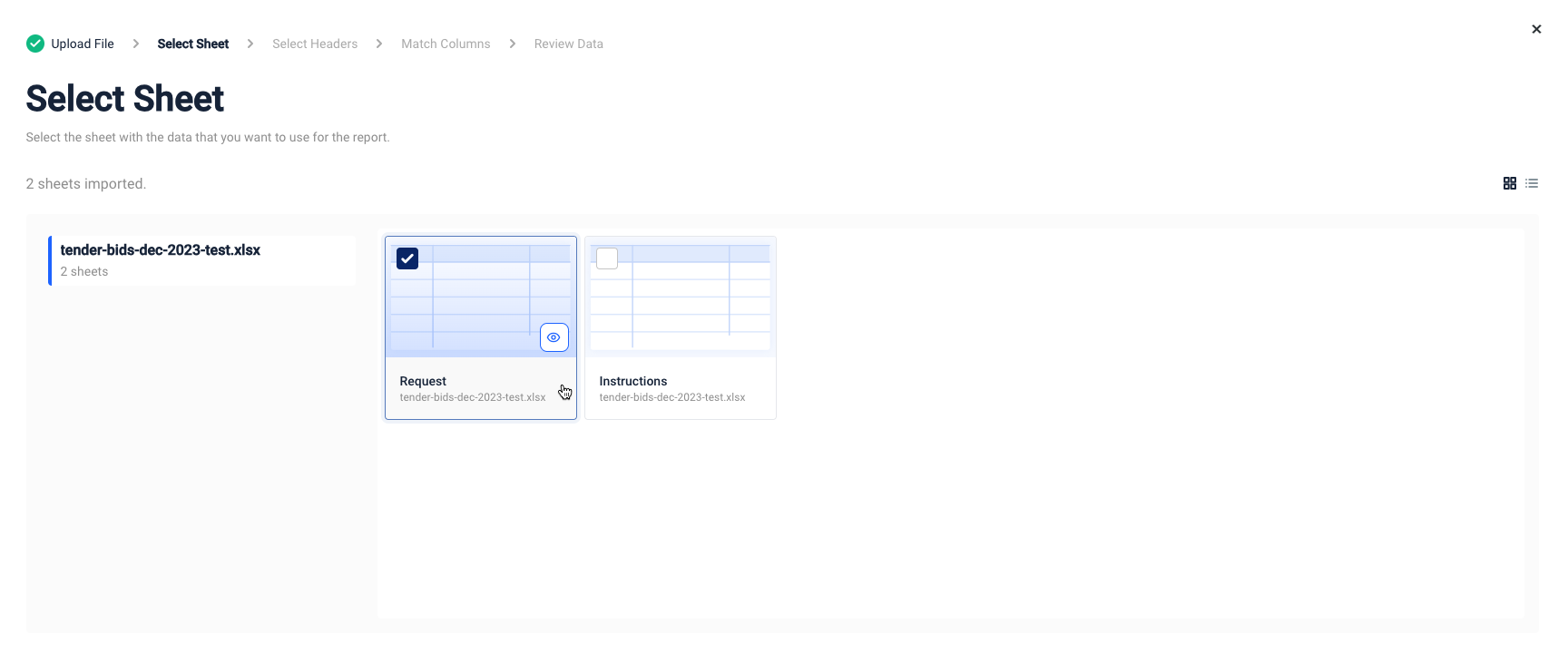
Click Continue to move on to the next step —
Step 4. Select row with headers
Select the row in your imported sheet that contains the headers to the columns with the information needed for the report:
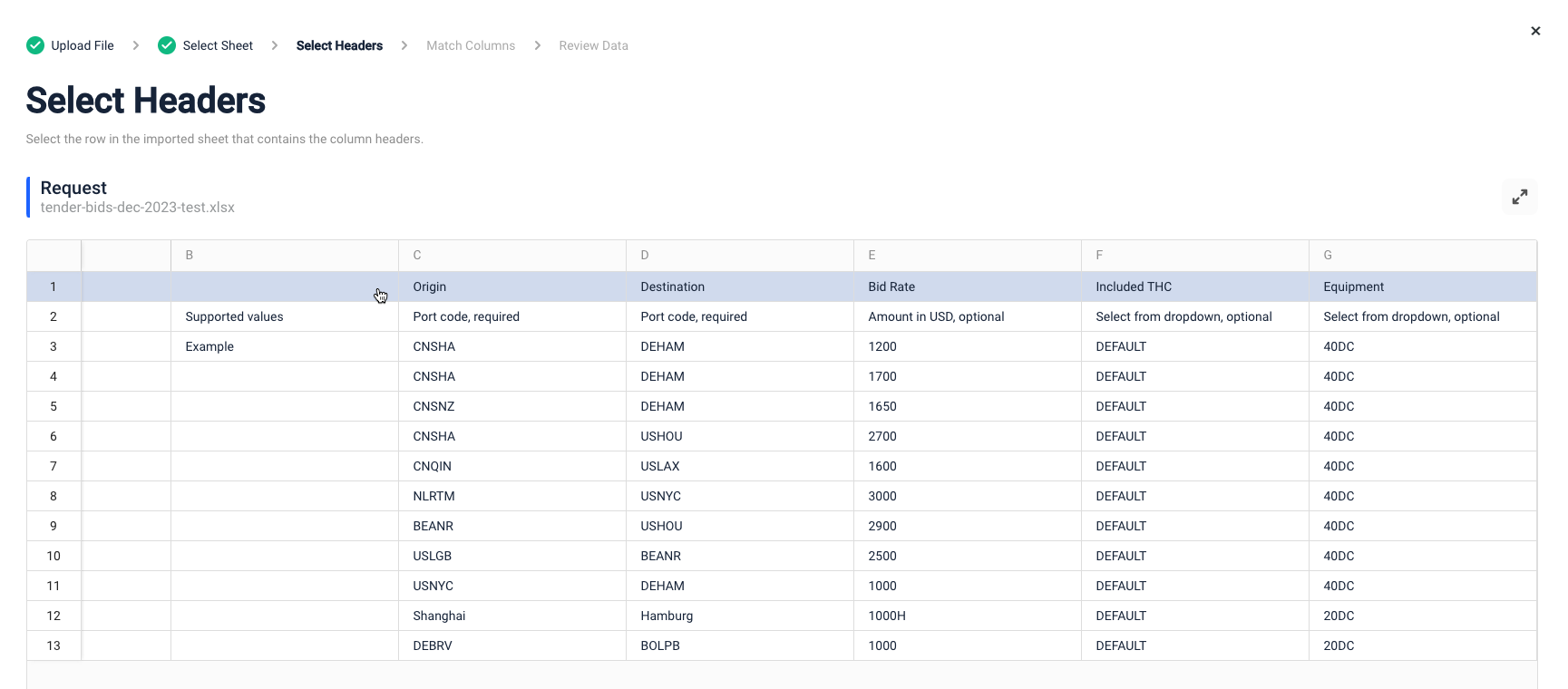
Click Continue to move on to the next step —
Step 5. Match column headers to report data
Use the dropdown selectors to match the column headers in your imported sheet to the types of data required for the report:
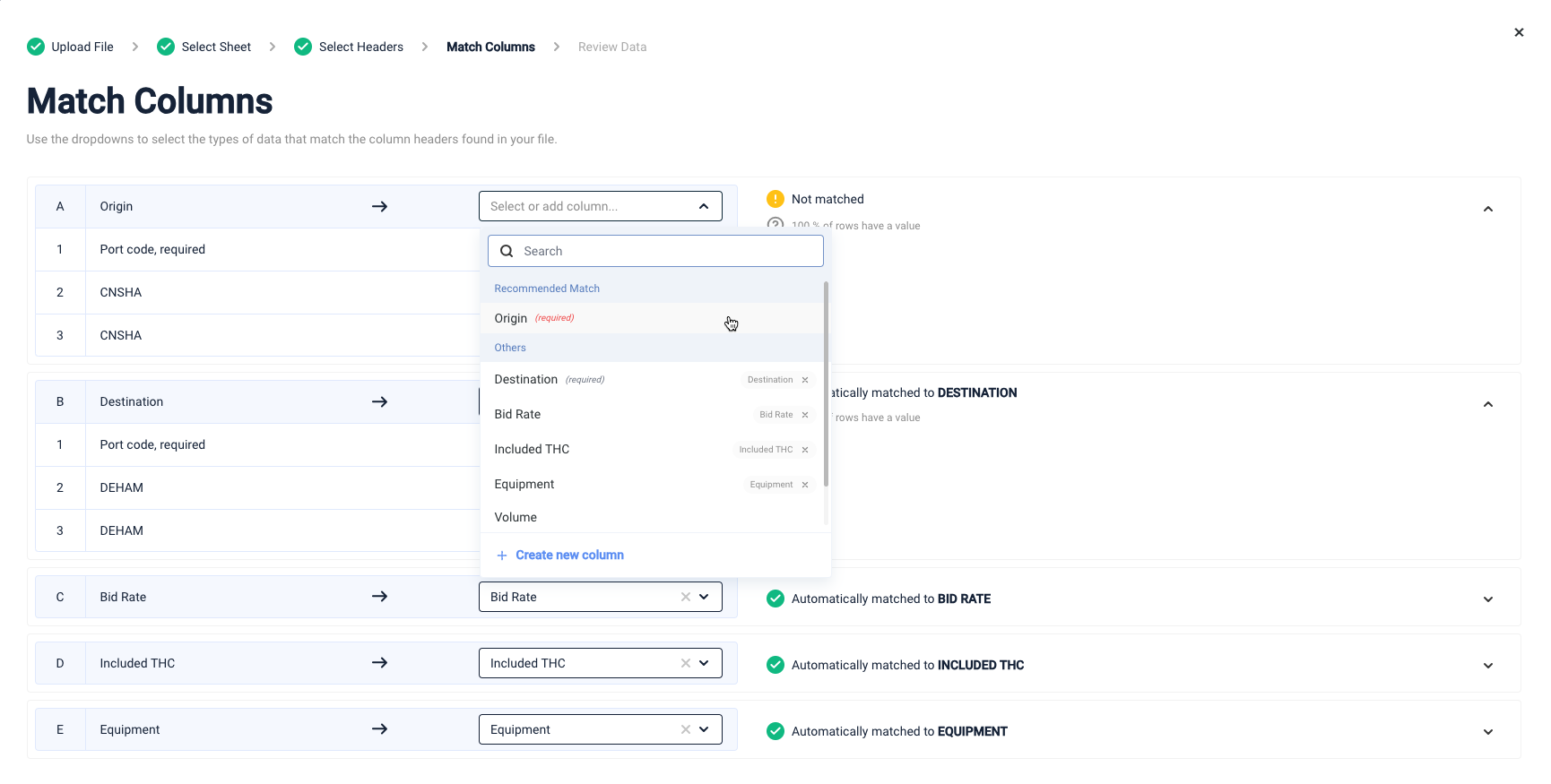
Depending on the formatting in your file, some or all columns may already be matched automatically — especially if you are using our standard import template.
If anything was matched incorrectly, you can remove it by deleting the label next to the name of the matched item in the dropdown and then selecting a different one manually:
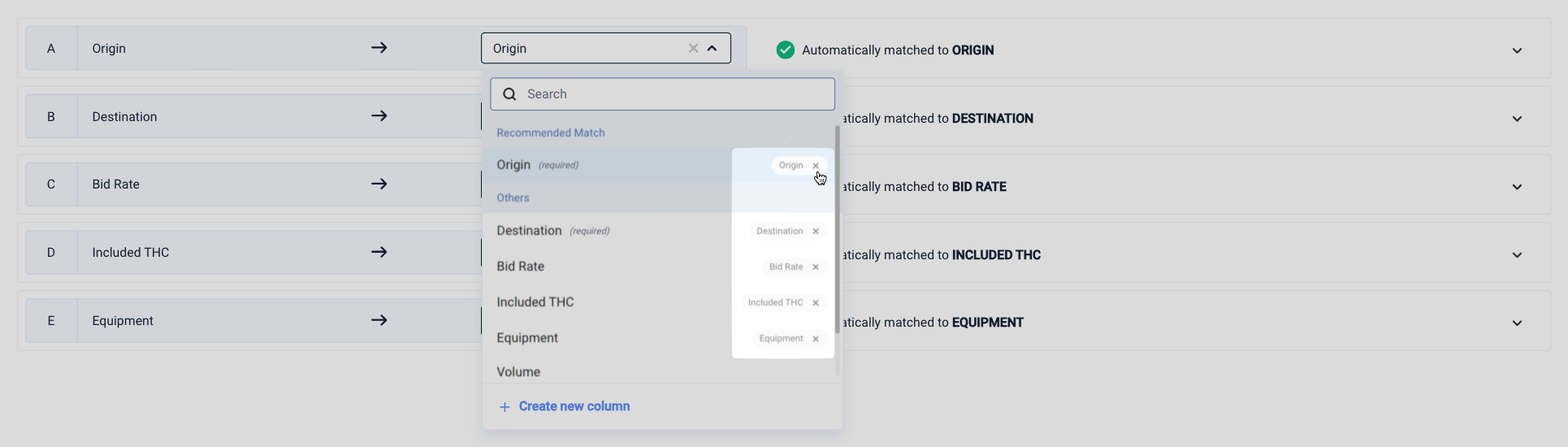
To create a report you need at least origin and destination data. All other data (bid rate, equipment, included THCs, volume, lane ID, and supplier) is optional, but highly recommended for a more detailed and complete report. For more information on the allowed values and formatting for this data, see our template instructions.
Click Confirm to move on to the last step —
Step 6. Check for errors and complete import
If your imported data has any errors, you will need to fix them before you can complete the import.
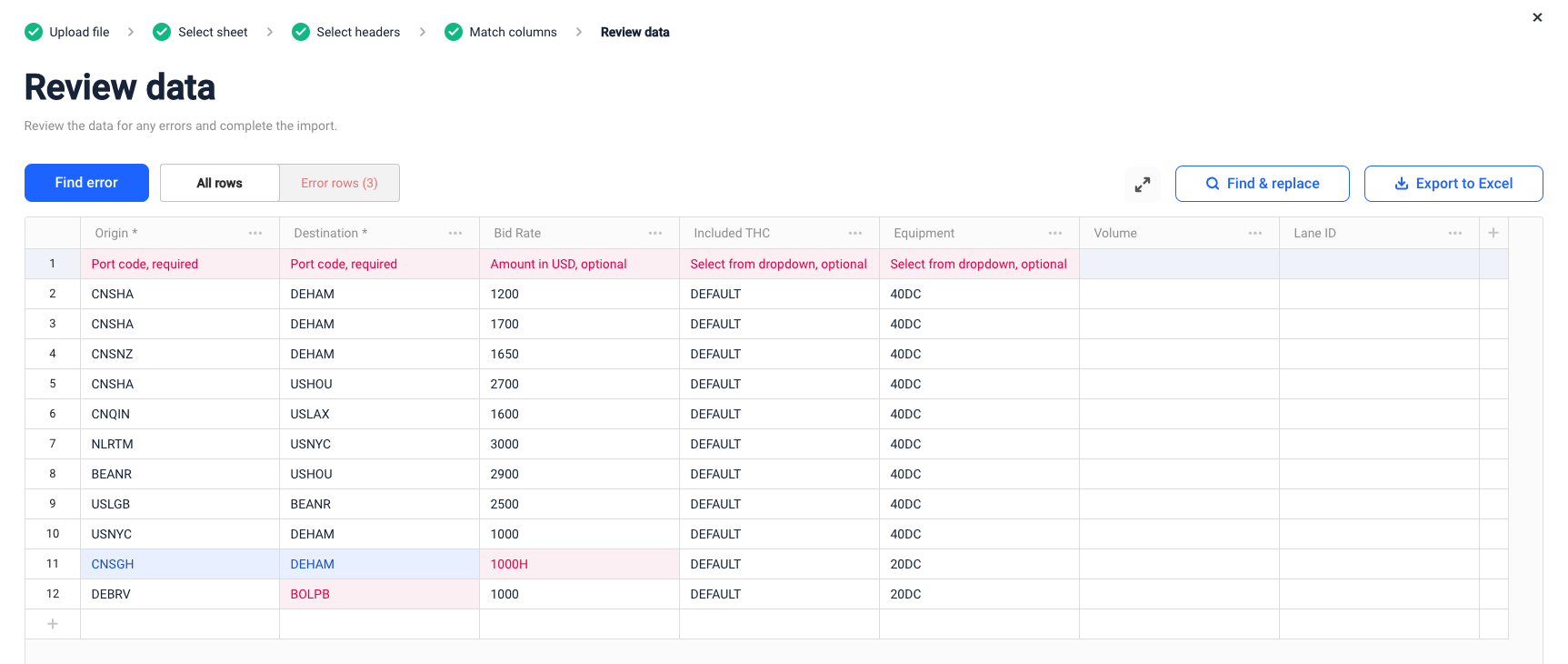
Click Find error to go through all errors one-by-one, or use Error rows to only show the rows that contain errors. All errors come with tips that offer quick instructions on how to fix them.
You can edit any individual cells directly, or select multiple rows to Duplicate or Delete them:
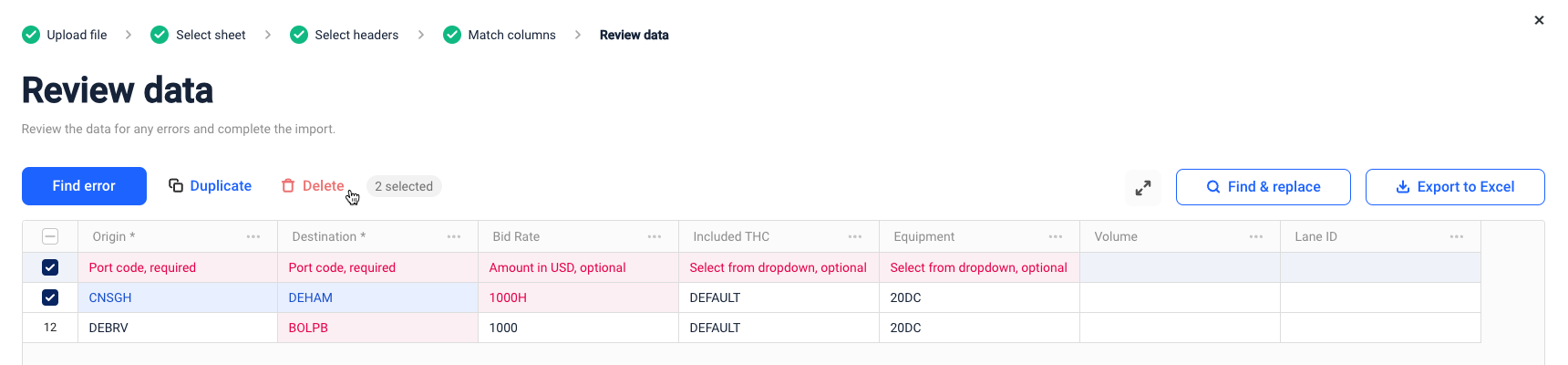
If your file contains a lot of similar errors, you can use the Find & replace tool to fix them quickly. Otherwise, you can also download the pre-import version of the file using the Export to Excel button — once you have fixed the errors, restart the import process and upload the updated version.
Once all the errors have been fixed, click Complete import to finish.
Depending on the amount of data in your file, the report may take a few minutes to complete. Feel free to leave the page while the report is being processed — we will send you an email once it's ready.
Common import errors
Some common errors encountered during the final step of the import process may include:
- Container names not matching the supported values — 20DC, 20RE, 20TK, 40DC, 40RH, and 40HC
- THC options not matching the supported values — DEFAULT, OTHC, DTHC, OTHC+DTHC, or NONE
- Incorrect origin or destination port codes — see our Geo-hierarchy methodology for a full breakdown of ocean freight ports used in Xeneta
Updated about 2 months ago