How to correct validation issues
This quick guide will walk you through the two methods you can use to correct validation issues directly in the Integrated Rate Management (IRM) interface.
Method 1 - Edit directly within the cell
When to use: if you only have a couple of one-off errors that are quick fixes.
How to use:
- Click 'Find error' to jump directly to the cells with issues.
- Then, edit the values directly in the table to correct them.
- Press 'Enter' to save your changes - the validation status will update automatically.
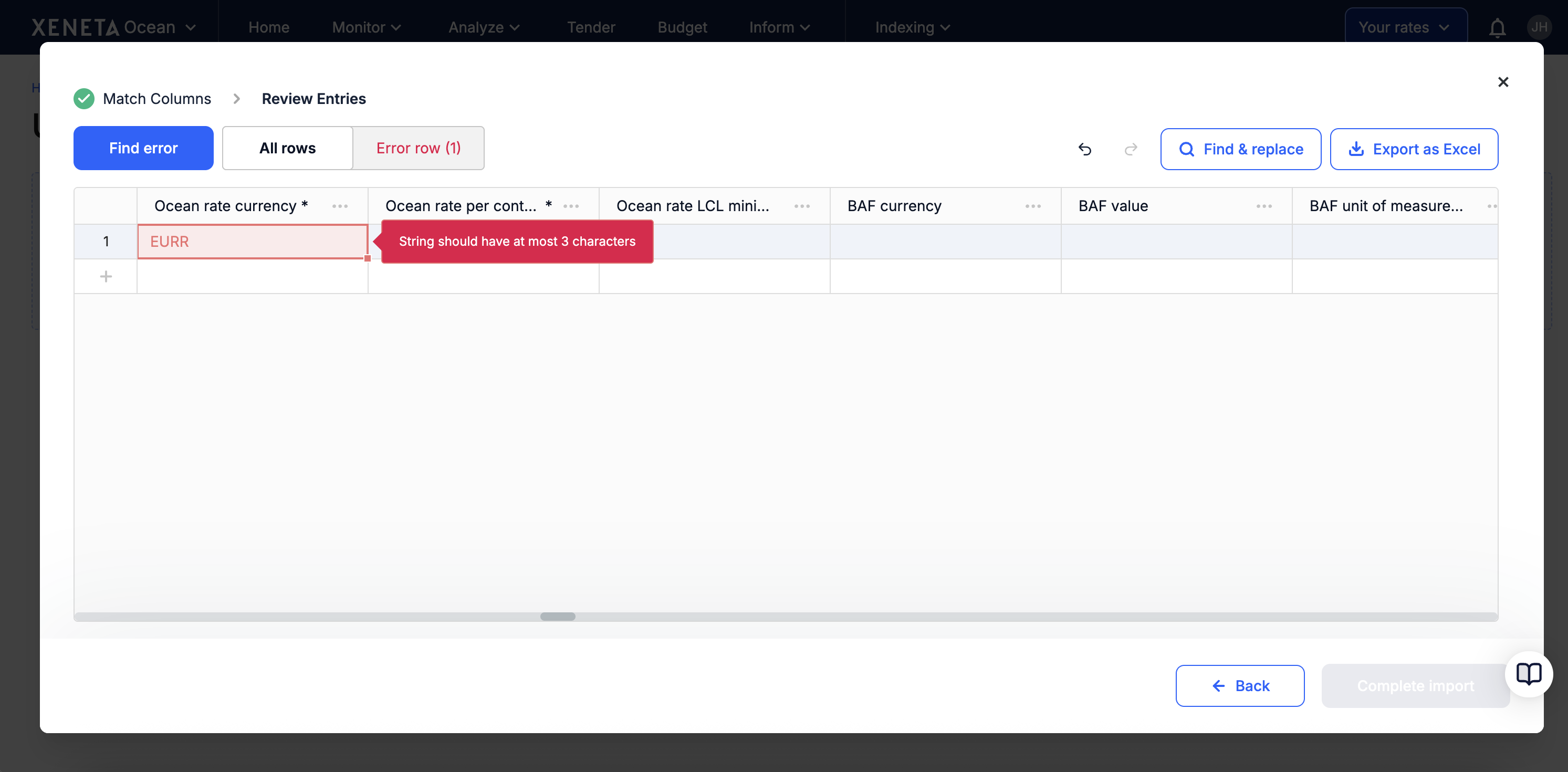
Method 2 - Use 'Find and Replace'
When to use: If you have systematic errors repeated throughout the file e.g. the same typo appearing multiple times. Use this tool for bulk correction (e.g. wrong port code used) is the most time efficient way for you to proceed.
How to use:
- Click 'Find & Replace', which opens up a pop-up box (on the right).
- Enter the incorrect field in 'Find' and the correct field in 'Replace with'.
- The system will tell you how many cells will change, click 'Replace All' to apply the changes.
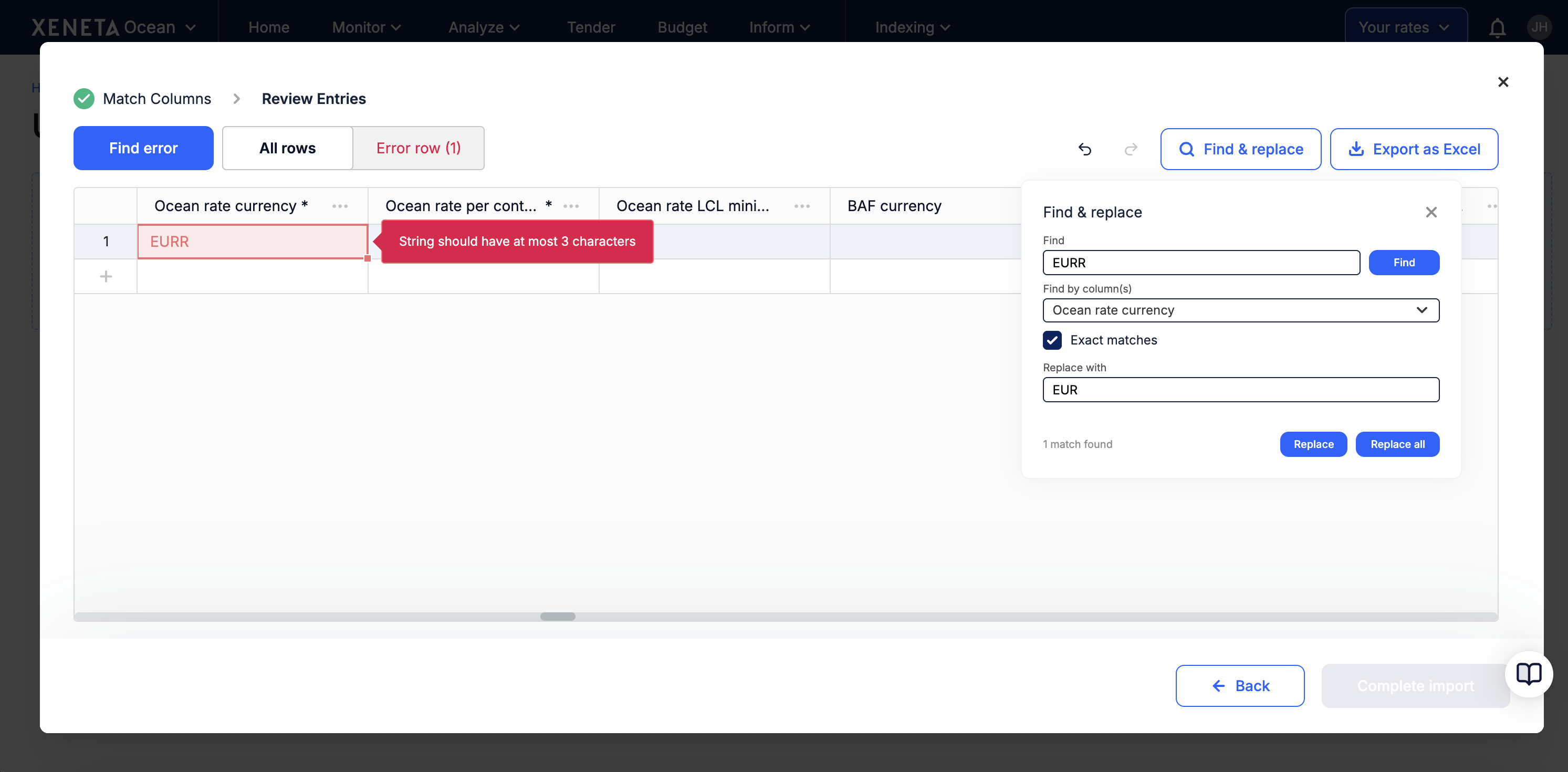
Review and submit
Lastly, verify all issues are resolved by checking that no red highlighted cells remain, review any yellow warnings (optional to fix), and confirm all blue auto-corrections are acceptable.
Once all of the critical (red) validation issues are resolved, the 'Complete import' button becomes active. Then you can proceed to processing your rates into Integrated Rate Management.
You will receive a confirmation message when upload is complete.
Data visibility after upload
Once the upload is confirmed, your rates are instantly accessible to all company users with IRM access - giving your team immediate visibility for faster, more efficient rate management.
Within one hour, your rates will also be available across Xeneta - Ocean Monitor, Ocean Analyze, and our other benchmark products - under 'Your rates'. This process removes the previous 5-day SLA, giving you near real-time benchmarking capability.
Updated 2 months ago