Configure multi-factor authentication
Xeneta's Multi-Factor Authentication (MFA) is a security measure that adds an extra layer of protection for your Xeneta account.
MFA is mandatory for all Xeneta users — if you haven't set it up already, you'll be prompted to do so next time you log in to your account.
When Multi-Factor Authentication is enabled for your account, you'll be asked to provide a one-time token in addition to your password to log in to Xeneta.
These one-time tokens are generated by an app on your smartphone or sent to you via SMS and are only valid for a short period of time, making it practically impossible for anyone to steal your account even if they somehow get a hold of your credentials.
How to configure MFA
Since MFA is a mandatory security measure, you'll need to set it up at some point when you log in to Xeneta.
Step 1. Set up authentication method
When you log in to Xeneta, you'll be prompted to configure MFA for your account by scanning a QR code with an authenticator app of your choice and then entering a one-time code from the app.
Xeneta supports most authentication apps, but we recommend using Google Authenticator or Authy.
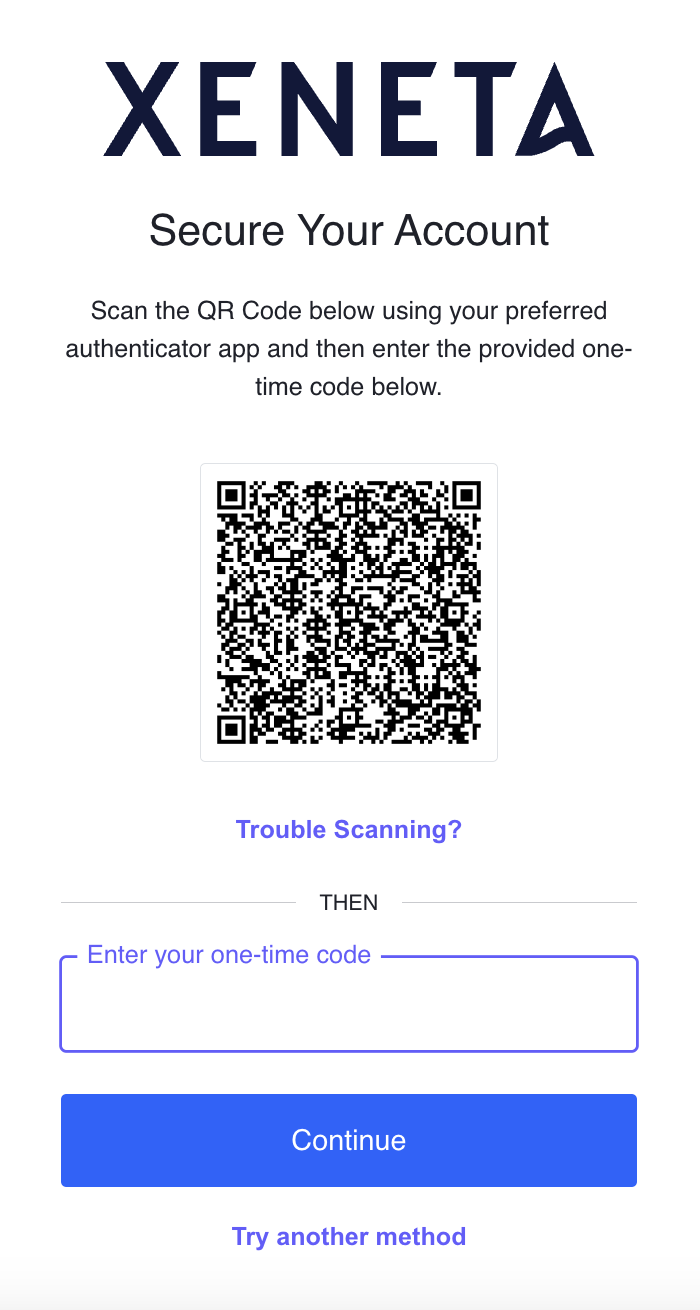
You can also choose to receive codes via SMS by clicking Try another method and then selecting the SMS option:
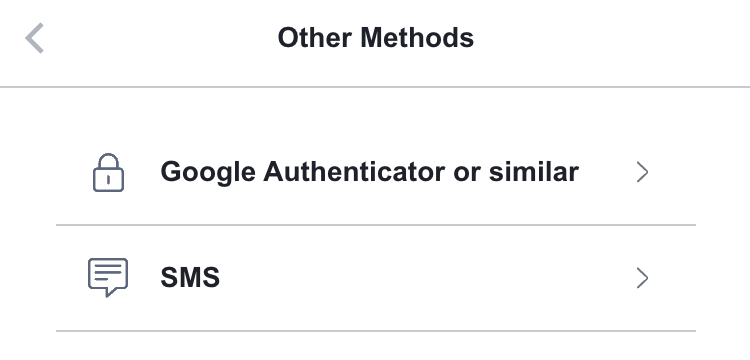
If you decide to change your preferred MFA method later, contact our support team at to help you reset it so you can set it up again.
Step 2. Copy recovery code
Once you set up the MFA, you will be presented with a recovery code. Be sure to copy this code and save it somewhere safe — it will be used to recover your access if there is ever a problem with your authenticator app or your mobile device.
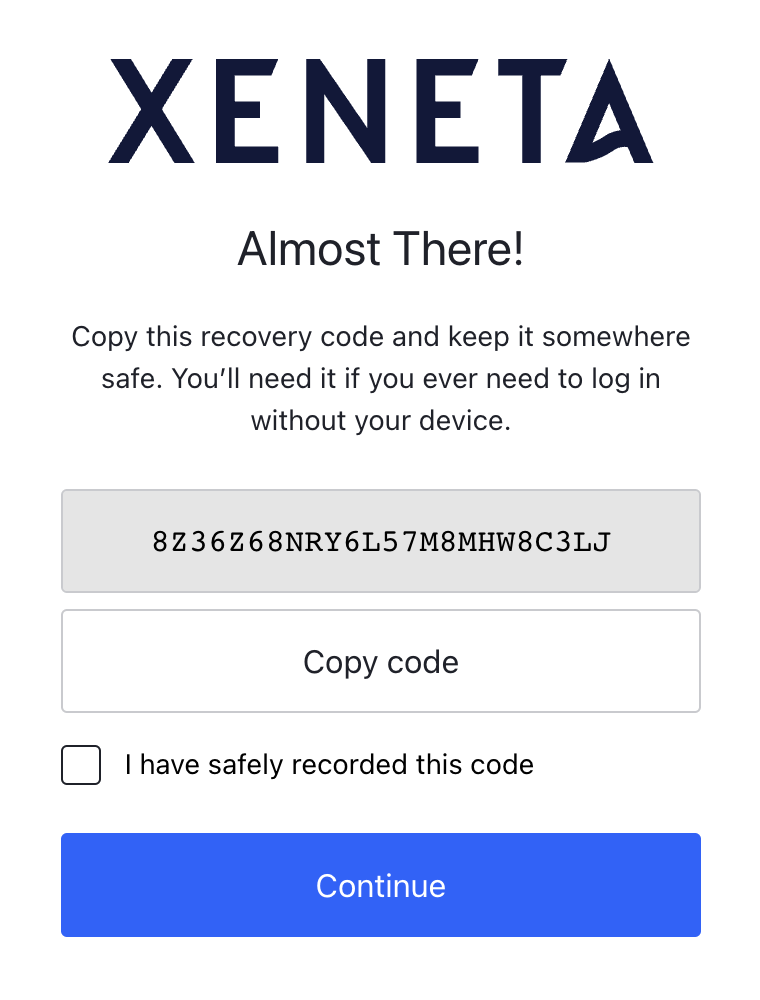
Step 3. Configure faster login
On the final step, you will be presented with an option to configure fast login if you're using a trusted device — this can be either a fingerprint scan or a simple pin code, depending on your device.
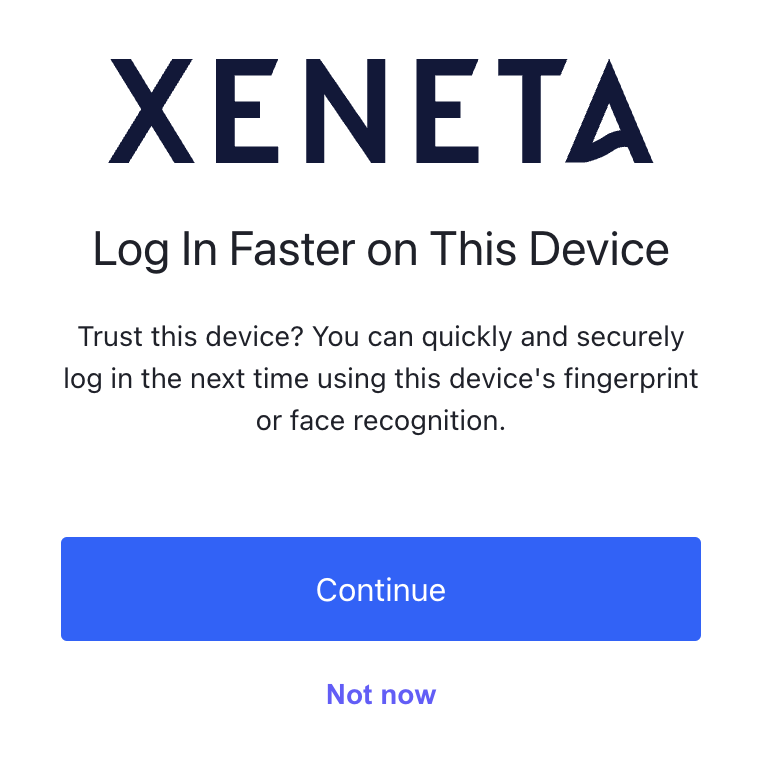
Once you're done with this step, you'll be redirected to the Xeneta platform.
Next time you log in, you'll need to use either your selected MFA method or quick login option in addition to your password to access your Xeneta account.
If you run into any issues with MFA, be sure to reach out to our support team at for assistance.
Updated about 2 months ago