How to add trade lanes to watchlists
This quick guide will walk you through how you can add an air market rate on a specific trade lane for quick and easy access from the Watchlists section on Market Overview.
Step 1. Search for rates
Go to Market overview and search for a rate by entering an origin and a destination, and then clicking the View trend button:

Don't forget to also adjust the Market metrics filters to make sure that the market rate you get represents the most relevant segment of the market.
Step 2. Add trade lane to watchlist
Click Add to watchlist in the card with your search results to add this trade lane to an existing watchlist (or create a new one for this rate):
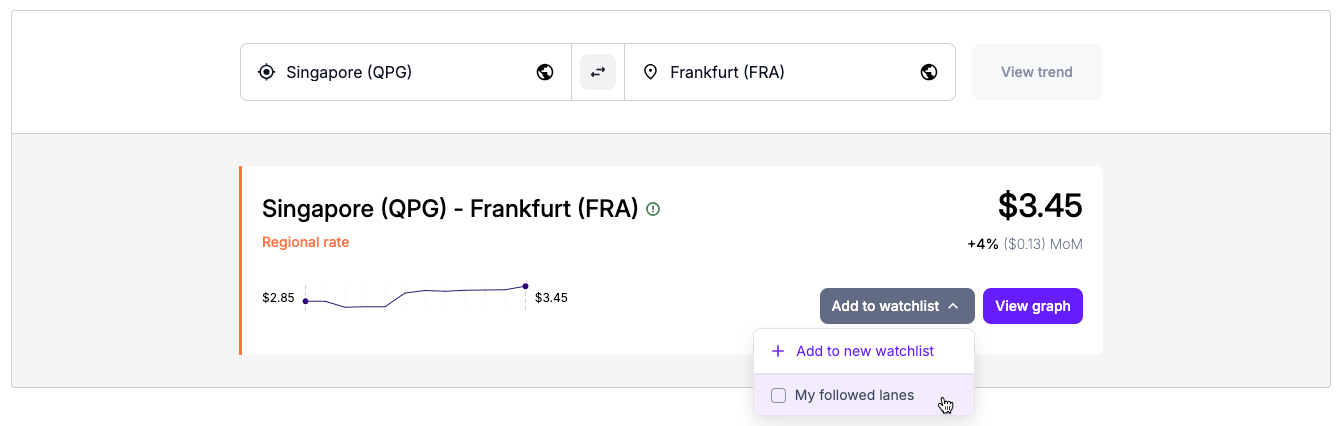
Step 3. Access and view your watchlist
You will find the watchlist where you added the trade lane in the Watchlists section directly below the search.

Click the > Arrow button next to the watchlist where you added the trade lane to open it:
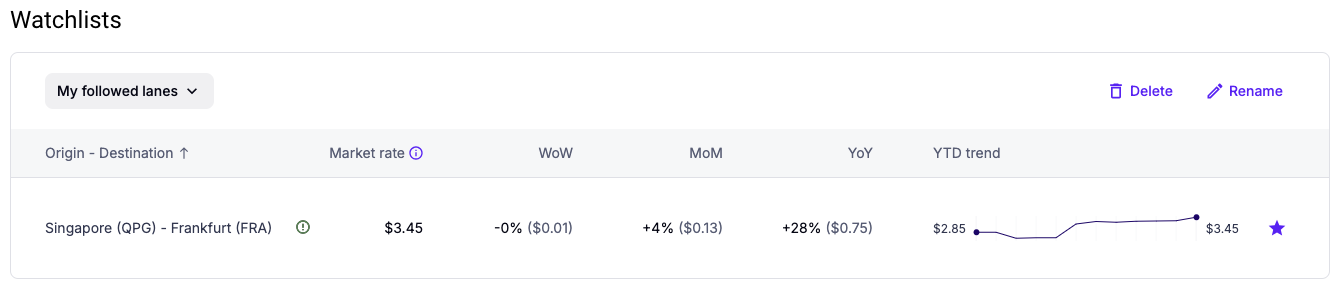
In addition to the current market rate, the trade lane in the watchlist cards will also have information on the historical rate development, so you can see at a glance where the market is trending on this specific origin-destination pair.
To remove a trade lane from a watchlist, click the ★ Star button.
Updated about 2 months ago