Analyze routes
The Analyze routes section in Air Advanced shows the capacity and load factor developments across selected routes on a weekly, monthly, or quarterly basis.
Air Advanced is based entirely on data that we receive directly from our airline customers, so non-airline users can only see the overall market data without any insight into their own performance.
View airline capacity and load factor development
To view the capacity development on a specific route:
- Select an origin-destination pair from the available regions
Only compliant combinations will be available, and might differ depending on the selected time period.
- Specify the review period — week-over-week, month-over-month, or quarter-over quarter
- Select whether to compare the results to the previous week, month, quarter, or the same period of the previous year
- Click Submit to bring up a panel with seven cards:
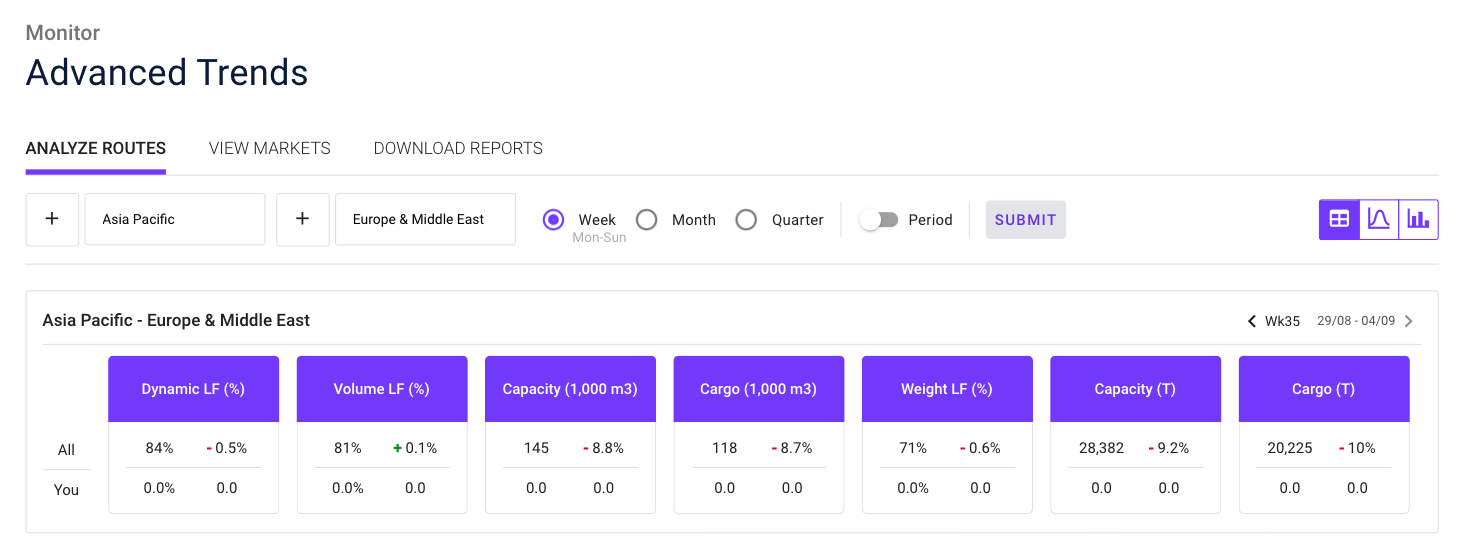
These cards contain information on your current performance compared to the rest of the market players, and how it compares to the previous time period across seven key indicators:
- Dynamic load factor (%)
- Volume load factor (%)
- Weight load factor (%)
- Capacity (m³)
- Capacity (tons)
- Cargo (m³)
- Capacity (tons)
To learn more about these indicators, take a look at our Glossary.
The change values for the load factors are calculated by subtracting the previous period's load factor from the current load factor.
The change values for all other attributes are calculated by subtracting the previous period's values from the current values and dividing that by the previous period's values.
Clicking the + Plus button next to the origin or destination selectors will allow you to pick a lower level. This will bring up a second panel with a more detailed insight into specific regions or airports that belong to your selected origin or destination:

By default, the cards in the second panel display dynamic load factor data, but you can change it by clicking on one of the cards with other indicators in the first panel.
Clicking on one of the routes in the second panel will bring up a third panel that shows the key indicators from the first panel, but this time for that specific route:

Updated about 2 months ago