View markets
The View markets section in Air Advanced shows the chargeable weight and rate developments across selected markets on a weekly, monthly, or quarterly basis.
Air Advanced is based entirely on the data that we receive directly from our airline customers, so non-airline users can only see the overall market data without any insight into their own performance.
View airline rate development
To get a rate overview for a specific market:
- Select a specific origin-destination pair from available regions
Only compliant combinations will be available, and might differ depending on the selected time period.
- Specify a time period — week-over-week, month-over-month, or quarter-over quarter
- Select whether to compare the results to the previous week, month, quarter, or the same period of the previous year
- Click Submit to bring up a panel that shows your chargeable weight performance compared to the rest of the market on the selected route, and how it compares to the previous time period:
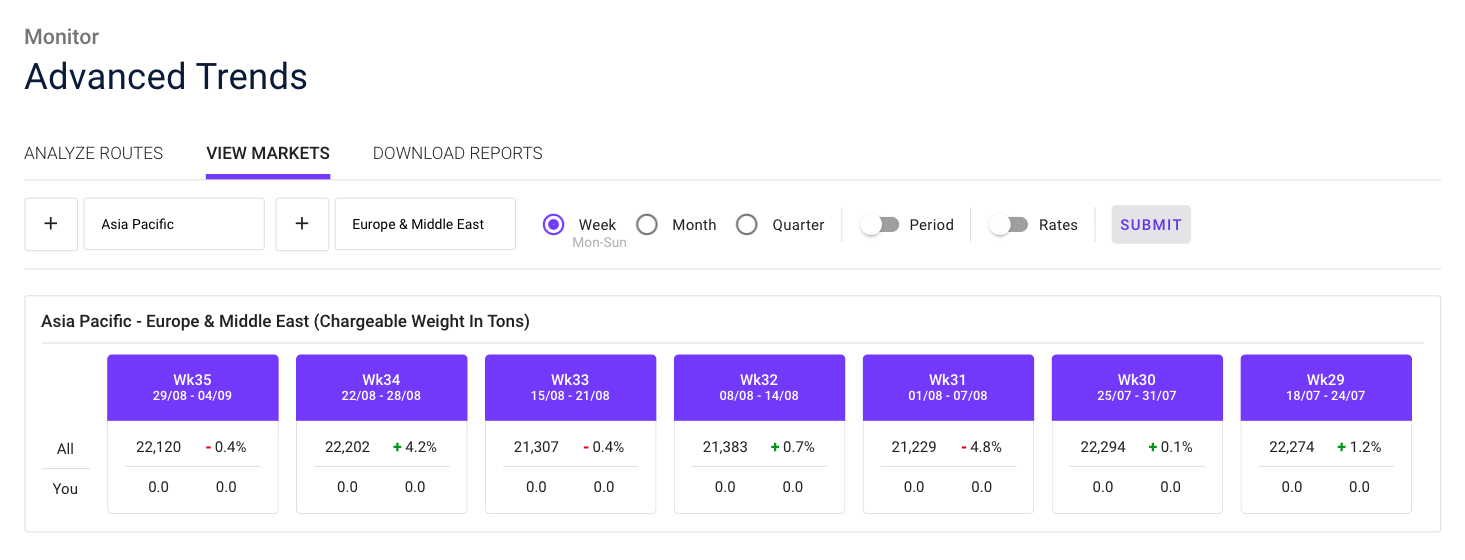
The change values are calculated by subtracting last week's values from the current week's values and then dividing them by last week's values.
Clicking the + Plus button next to the origin or destination selectors will allow you to pick a lower level. This will bring up a second panel with a more detailed insight into specific regions or airports that belong to your selected origin or destination:
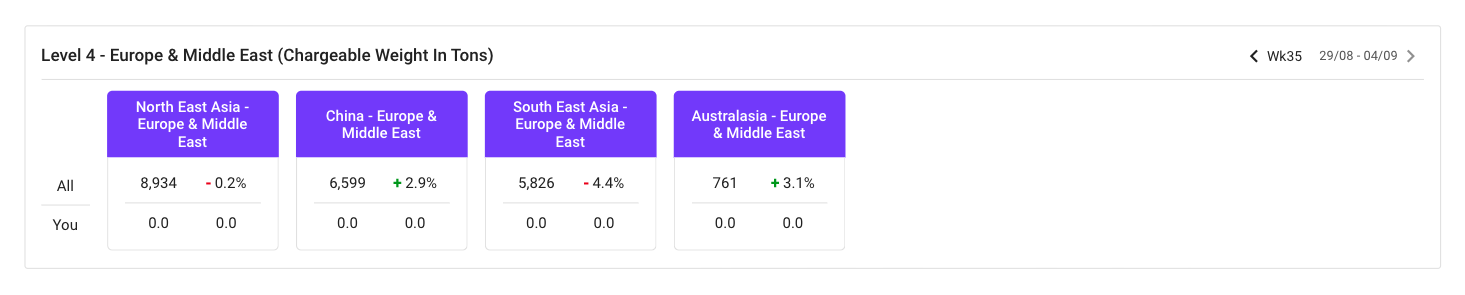
Clicking on one of the routes in the second panel will bring up a third panel that shows the key indicators from the first panel but this time for that specific route:

Switch to rate view
In addition to chargeable weight, the View markets section can also display rate data.
Switching to the Rates view will bring up a panel with seven cards that indicate your rate performance compared to other market players on the selected route, and how it relates to the previous time period:
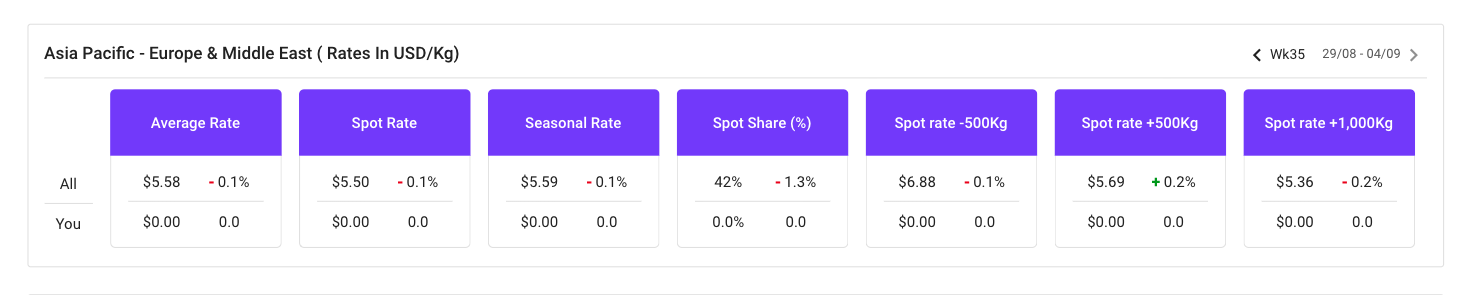
To learn more about the different types of rates shown in this section, take a look at our Glossary.
Clicking the + Plus button next to the origin or destination selectors will allow you to pick a lower level. This will bring up a second panel with a more detailed insight into specific regions or airports that belong to your selected origin or destination:

Note that the default rate used when looking at this data at a lower level is Spot rate 1,000+ kg.
You can change the type of rate by clicking on one of the other cards in the first panel.
Clicking on one of the routes in the second panel will bring up a third panel that shows rates from the first panel, but this time for that specific route:

For a more detailed analysis you can also select to view rate data for a specific Cargo type:
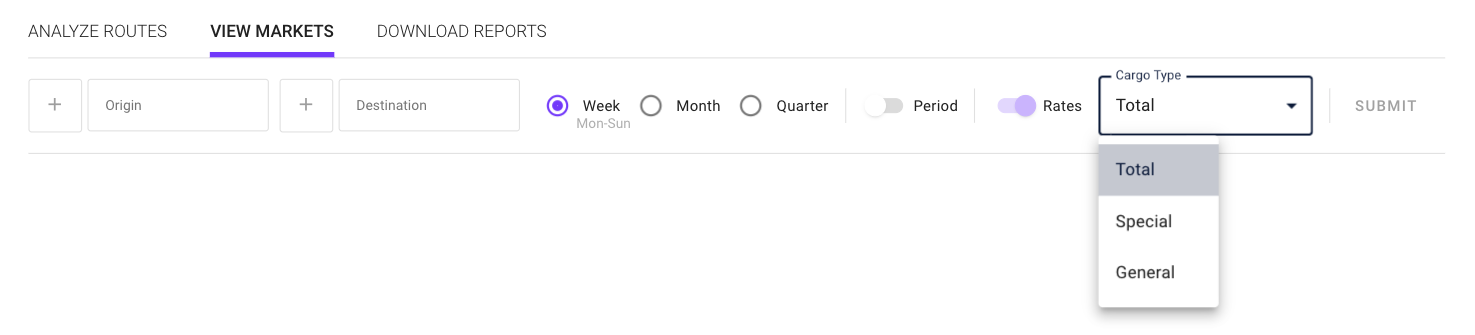
Updated about 2 months ago