How to navigate Market overview
This quick guide will walk you through the Market overview page (also known as the Air dashboard) and show you how to use the features that it offers.
Step 1. Go to Market overview
Market overview is usually the default welcome page when you access the Air part of the Xeneta platform, but you can also find it by clicking Home button in Xeneta's navigation menu.
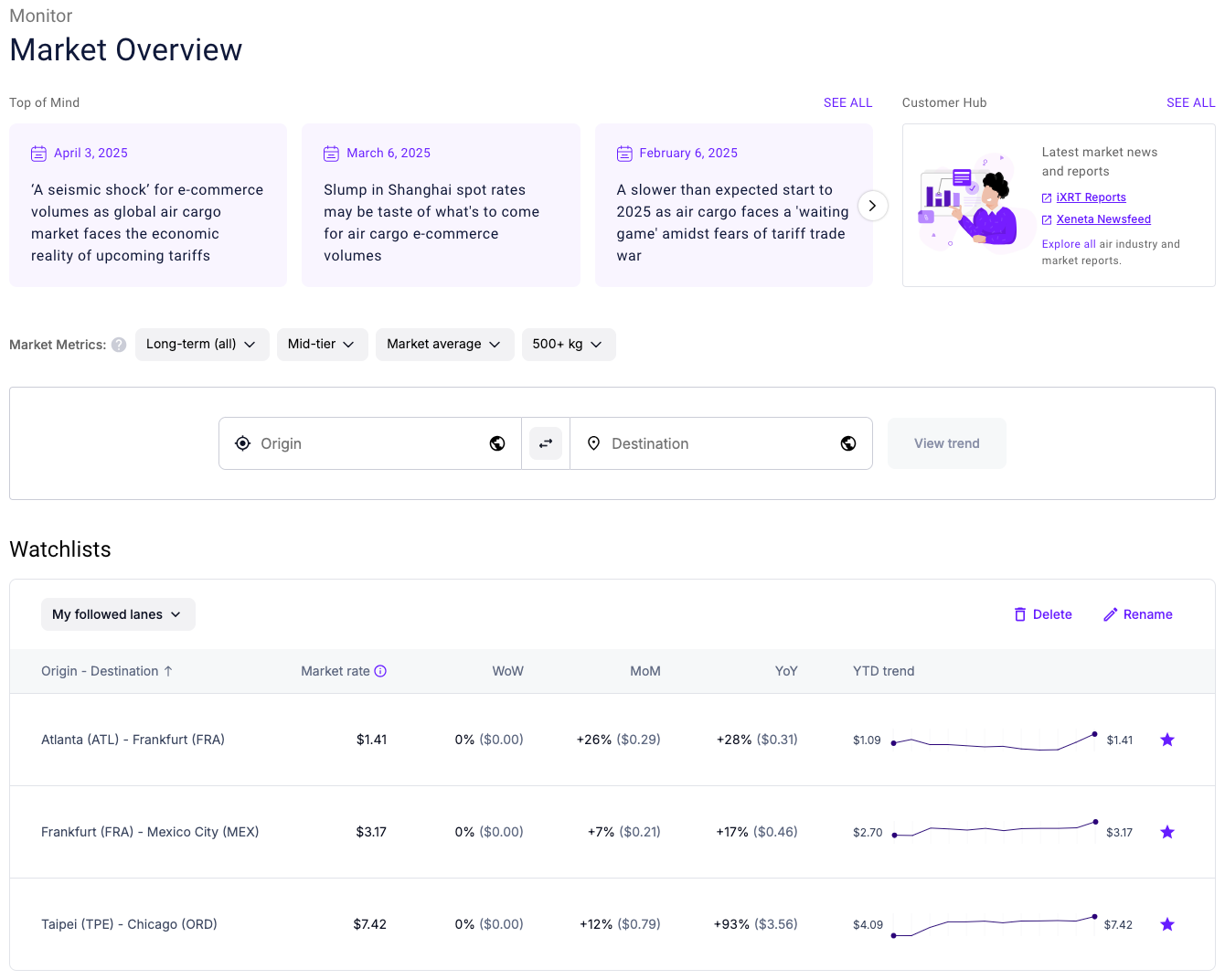
The page consists of three distinct sections:
- Top section with Top of Mind and Customer Hub — our market commentary segment with market reports and other customer-exclusive content
- Middle section with our origin-destination search bar and market metrics filters
- Bottom Watchlists section with your followed trade lanes
Step 2. Explore market commentary and exclusive reports
Click on the cards under Top of Mind to read our commentary on the current state of the market from our team of industry experts, or explore a variety of customer-exclusive content under Customer Hub:
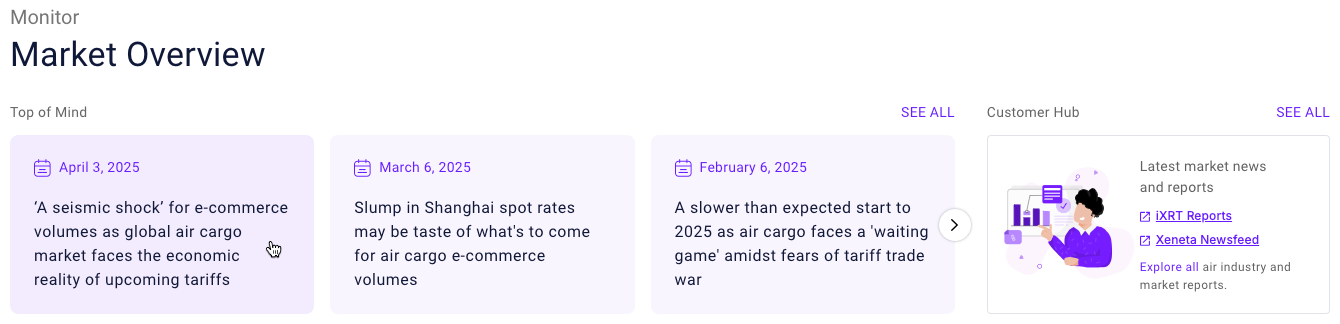
Step 3. Search for market rates
Use the search tool to look up market rates on a specific trade lane by entering the origin and destination and then clicking View trend:

Don't forget to adjust the market metrics filters to make sure that you're looking at rates within the relevant market segment.
Step 4. Organize rates into watchlists
Click Add to watchlist in the search results to add the rate to an existing watchlist (or create a new one):
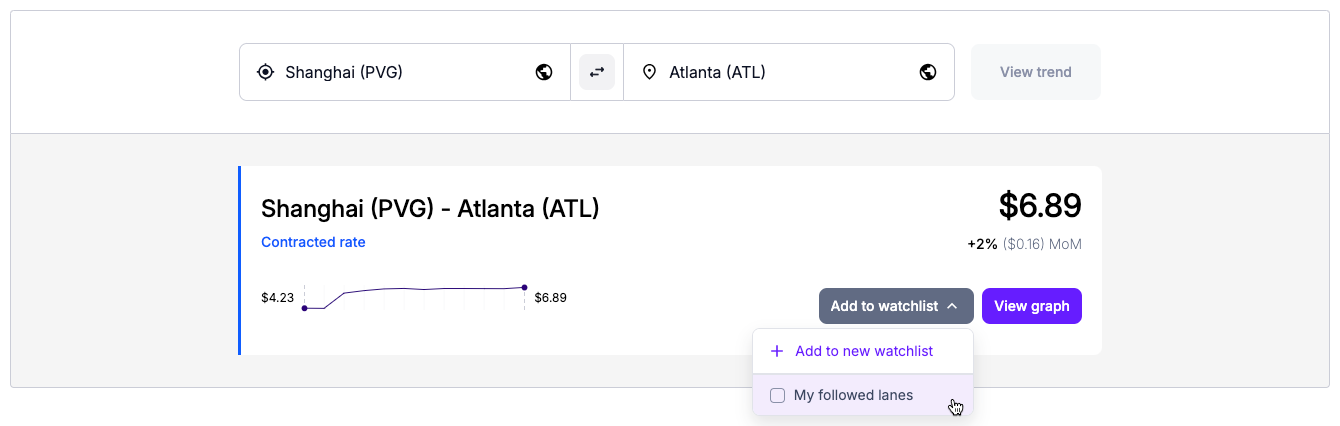
This way you can always keep an eye on this rate in the Watchlists section without having to search for it every time.
For more information on how to manage your watchlists, see How to add lanes to watchlists.
Updated about 2 months ago