How to navigate Performance overview
This quick guide will walk you through the Performance overview page and show you how to get a high-level look into your uploaded rates and see how they compare to the larger air freight market.
Step 1. Go to Performance overview
Navigate to Performance overview by clicking on the first button under the Analyze section in the navigation menu.
The page contains the My prices section that consists of several indicators offering a quick overview of the air freight rates you have provided to Xeneta.
The data displayed on this page depends on your selected Market metrics.
Step 2. Review your rate summary
See the top part of the My prices section to get an overview of your uploaded rates:
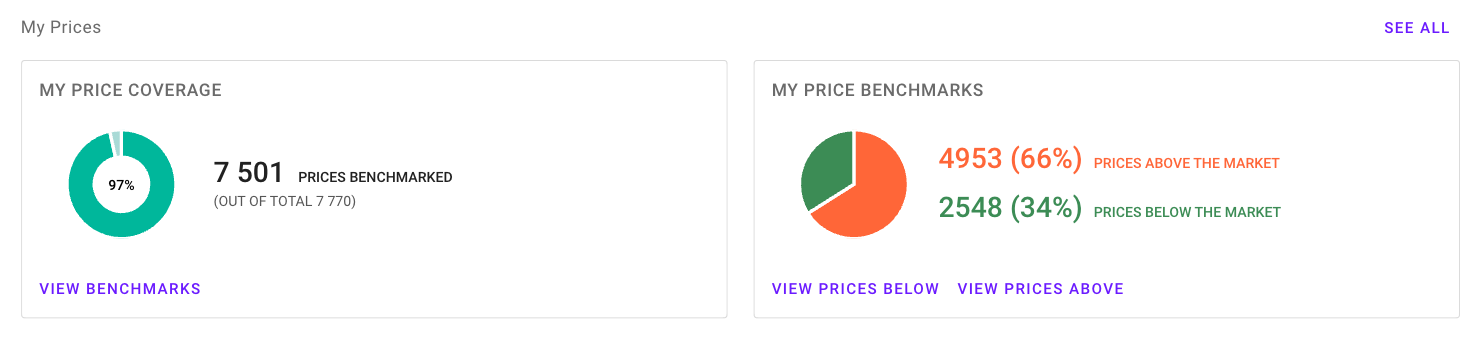
- My price coverage shows how many of your air rates Xeneta can benchmark against the rest of the market
- My price benchmarks provides a quick breakdown of how your uploaded rates compare to the selected market segment
The bottom part of My prices shows you the total number of trade lanes and freight forwarders found in your uploaded rates:

Updated about 2 months ago